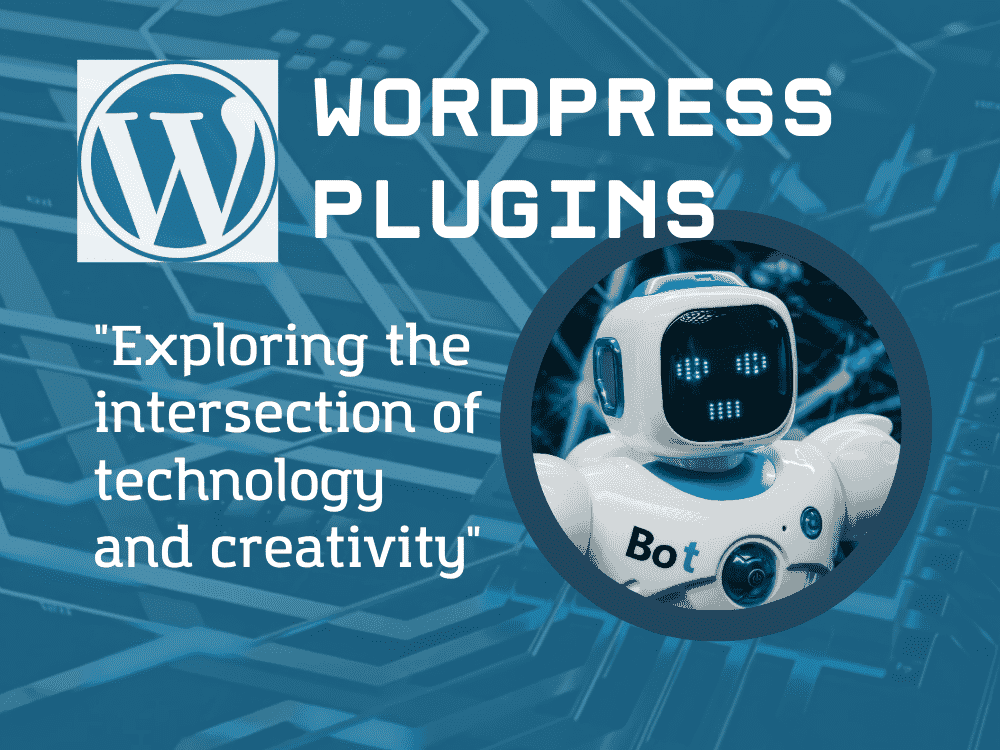Table of Contents
In the digital age, effective search functionality is crucial for any website, especially blogs that host a wealth of content. Users often rely on search features to quickly find relevant articles, products, or information. Unfortunately, the default WordPress search function is often limited, failing to deliver the desired results. Fortunately, with the help of plugins, you can create a custom search functionality that enhances user experience and improves content discoverability. In this blog, we will explore how to create a custom search function for your blog using plugins, the benefits of doing so, and the best practices to follow.
Why Custom Search Functionality Matters
The built-in WordPress search feature is basic and often inadequate for larger sites or blogs with diverse content types. As your site grows, the default search may struggle to deliver relevant results, leading to frustrated users who can’t easily find what they’re looking for. Implementing a custom search function not only resolves this issue but also provides additional benefits that can significantly enhance your website’s usability and engagement.
Key Reasons to Implement Custom Search
- Improved User Experience: A custom search function can provide more relevant results by indexing additional content types and applying advanced algorithms. This makes it easier for users to find what they are looking for, increasing satisfaction and engagement.
- Enhanced Content Discoverability: By allowing users to search through custom post types, taxonomies, and metadata, you can ensure that all relevant content is easily accessible, even if it’s not immediately visible in your site’s navigation.
- Faster Search Results: Custom search plugins often utilize advanced algorithms and efficient indexing, which can return results more quickly than the default search. This speed improvement is crucial for maintaining a smooth user experience.
- Customization Options: With custom search plugins, you can tailor the search experience to fit your site’s specific needs, including the design of the search form and results page. This level of customization ensures that the search function aligns with your brand and user expectations.
Choosing the Right Plugin
Before diving into the implementation, it’s essential to choose the right plugin that meets your specific requirements. The WordPress ecosystem offers a variety of plugins designed to enhance search functionality, each with its unique features and benefits. Selecting the right one depends on your site’s size, content complexity, and specific needs.
Recommended WordPress Search Plugins
- SearchWP: This premium plugin enhances the default search functionality by indexing custom fields, taxonomies, and even PDF content. It allows you to create custom search forms and provides detailed analytics on search queries, making it ideal for sites with complex content structures.
- Relevanssi: A powerful alternative to the default search, Relevanssi provides features like fuzzy matching, keyword highlighting, and the ability to search through custom post types and taxonomies. It’s highly customizable, allowing you to fine-tune search behavior to match user needs.
- Ajax Search Lite: This plugin offers a live search experience, displaying results as users type. It supports custom post types and provides a customizable search form, making it great for sites that prioritize real-time interactivity.
- WP Extended Search: A free plugin that enhances the default WordPress search by allowing you to search through post titles, content, excerpts, and custom fields. It’s a straightforward option for those who need more control over search without the complexity of premium plugins.
- Custom Search by BestWebSoft: This plugin allows you to add custom post types, taxonomies, and custom fields to search results, making it easy to tailor the search experience. It’s particularly useful for sites with a diverse range of content.
Step-by-Step Guide to Creating Custom Search Functionality
Now that you have chosen a plugin, follow these steps to create a custom search functionality for your blog. This guide will walk you through the process, from installation to testing, ensuring that your search feature meets your site’s needs.
Step 1: Install and Activate the Plugin
Log in to your WordPress dashboard, then navigate to the “Plugins” section and select “Add New.” Search for the plugin you’ve chosen (e.g., SearchWP, Relevanssi), and click “Install Now.” Once the installation is complete, click “Activate” to enable the plugin. Activation is just the first step; you’ll need to configure the plugin settings to suit your site’s specific requirements.
Step 2: Configure Plugin Settings
After activation, navigate to the plugin settings page (usually found under the “Settings” or “Tools” menu). This is where you can fine-tune how the search function operates on your site. Depending on the plugin, you may have options to:
- Select Post Types and Taxonomies: Choose which post types and taxonomies should be included in search results. This ensures that all relevant content, including custom types, is searchable.
- Index Custom Fields: If your site uses custom fields extensively, make sure they’re indexed by the plugin to provide comprehensive search results.
- Adjust Search Algorithms: Some plugins, like SearchWP, allow you to customize how search relevance is calculated, ensuring that the most important content ranks higher in search results.
For example, in SearchWP, you can create a custom search engine by specifying which content types to include and how to weigh them in search results, providing fine-grained control over search relevance.
Step 3: Create a Custom Search Form
Many search plugins provide a shortcode or block that you can use to add a custom search form to your site. This form can be placed in your header, sidebar, or any other location where users are likely to search.
- If using SearchWP, navigate to SearchWP > Search Forms and click “Add New.” Customize the form layout and settings as needed, and then add the form to your site using a shortcode or block.
- For Relevanssi, you can simply use the default WordPress search form or create a custom one using the plugin’s options, depending on the level of customization you need.
- If your plugin supports it, you can also customize the appearance of the search form using CSS, ensuring it matches your site’s design.
Here’s an example of a simple custom search form using a shortcode:
php
[searchwp_search_form]
This shortcode can be placed in any widget area, page, or post to display the search form.
Step 4: Customize the Search Results Page
Depending on the plugin, you may have options to customize how search results are displayed. A well-designed results page can significantly enhance the search experience by making it easier for users to find the content they’re looking for.
- Layout Adjustments: Customize the layout of the results page to match your site’s design, whether that means using a grid, list, or other format.
- Highlighting Search Terms: Some plugins allow you to highlight search terms in the results, making it easier for users to see why a particular result was returned.
- Pagination and Sorting: If your site has a lot of content, adding pagination or sorting options can help users navigate through the results more easily.
For plugins like Ajax Search Lite, you can customize the results display directly in the plugin settings, allowing for a more interactive experience with live results as users type.
Step 5: Test Your Custom Search Functionality
After setting up the custom search form and results page, it’s crucial to thoroughly test the functionality. This ensures that the search feature works as expected and provides relevant results for your users.
- Perform Various Search Queries: Test the search function with a range of queries, including those targeting different content types and taxonomies.
- Evaluate Relevance and Speed: Ensure that the search results are relevant to the queries and that the results are delivered quickly.
- Check for Cross-Browser Compatibility: Verify that the search function works consistently across different browsers and devices, providing a seamless experience for all users.
Best Practices for Custom Search Functionality
To ensure your custom search functionality is effective, consider the following best practices. These strategies will help you create a search experience that is both powerful and user-friendly.
Prioritize Relevance
Make sure the search results are relevant to the user’s query by customizing the search algorithm and adjusting the weighting of different content types. Plugins like SearchWP and Relevanssi offer advanced options for fine-tuning relevance, helping you deliver the most accurate results.
Optimize for Speed
A slow search can frustrate users and lead to higher bounce rates. Choose a plugin that provides fast indexing and retrieval of search results, and ensure your server is optimized to handle search queries efficiently.
Implement Filters and Sorting
If your blog has a lot of content, consider adding filters or sorting options to help users narrow down their search results. This can include filtering by categories, tags, dates, or custom taxonomies, allowing users to find exactly what they’re looking for more quickly.
Utilize Analytics
Some plugins offer analytics features that allow you to track search queries. Use this data to understand what users are looking for and optimize your content accordingly. By analyzing search trends, you can identify content gaps and adjust your content strategy to better meet user needs.
Design for Usability
Ensure that the search form is easily accessible and visually appealing. A well-designed search interface can significantly enhance the user experience, encouraging users to engage more deeply with your content. Consider using a prominent search bar in your header or sidebar, and ensure it’s mobile-friendly.
Regularly Update Content
Keep your content fresh and relevant to improve search results and keep users engaged. Regularly updating your content not only enhances discoverability but also ensures that users always find the most current and accurate information.
Conclusion
Creating a custom search functionality for your blog using plugins can significantly enhance user experience and content discoverability. By choosing the right plugin, configuring it properly, and following best practices, you can ensure that visitors to your site can easily find the information they are looking for.