Table of Contents
Theme Inspector is a valuable tool for WordPress developers looking to streamline their theme development process and gain deeper insights into their themes. This lightweight plugin provides crucial technical information about pages and posts, making it an indispensable aid for those working with WordPress Classic themes. Here’s how you can leverage Theme Inspector to enhance your WordPress theme development:
Installing Theme Inspector
- Log into your WordPress admin panel
- Navigate to Plugins > Add New
- Search for “Theme Inspector”
- Click “Install Now” and then “Activate”
Once activated, Theme Inspector will be visible on the right side of the Toolbar (admin bar) for logged-in administrators.
Key Features and Benefits
Quick Access to Essential Information
Theme Inspector displays vital details that are often hidden or difficult to access:
- Post/page ID
- Slug
- Taxonomy terms
- Post type slug
This information is crucial for debugging and optimizing your theme’s functionality.
Conditional Tag Insights
One of Theme Inspector’s most powerful features is its ability to show exactly which conditional tags are true on each view. This helps you:
- Understand how WordPress is interpreting different pages
- Debug template logic issues
- Optimize your theme’s conditional statements
Template File Identification
Theme Inspector reveals which template file loaded on each page view. This feature is invaluable for:
- Troubleshooting template hierarchy issues
- Ensuring the correct templates are being used
- Optimizing your theme’s structure
Best Practices for Using Theme Inspector
1. Pair with the WordPress Template Hierarchy
Use Theme Inspector in conjunction with the WordPress Template Hierarchy document. This combination allows you to:
- Verify that the correct templates are being loaded
- Understand how WordPress selects templates for different content types
- Optimize your theme’s template structure
2. Debug Conditional Logic
When working with conditional tags in your theme, use Theme Inspector to:
- Verify that conditions are evaluating as expected
- Identify unexpected behavior in different contexts
- Refine your theme’s logic for various page types
3. Optimize Template Usage
By understanding which templates are being loaded, you can:
- Consolidate redundant templates
- Create more specific templates for better customization
- Ensure your theme is following WordPress best practices
4. Improve Performance
Use the information provided by Theme Inspector to:
- Identify unnecessary template loads
- Optimize database queries by understanding which data is being accessed
- Streamline your theme’s structure for faster page loads
5. Enhance Theme Compatibility
When developing themes for public release, use Theme Inspector to:
- Ensure your theme works correctly with various post types and taxonomies
- Test edge cases and uncommon content structures
- Verify that your theme adheres to WordPress standards
Conclusion
Theme Inspector is a powerful ally in WordPress theme development. By providing quick access to crucial information and insights into WordPress’s inner workings, it enables developers to create more efficient, robust, and compatible themes. Remember that Theme Inspector is only visible to logged-in administrators, making it a safe tool to use even on live sites. However, as with any development tool, it’s best to conduct thorough testing on a staging environment before deploying changes to a production site. By incorporating Theme Inspector into your development workflow, you’ll gain a deeper understanding of WordPress theme mechanics, leading to better-optimized and more maintainable themes. Whether you’re debugging an issue, optimizing performance, or simply trying to understand how WordPress is handling your content, Theme Inspector is an invaluable tool in your WordPress development toolkit.