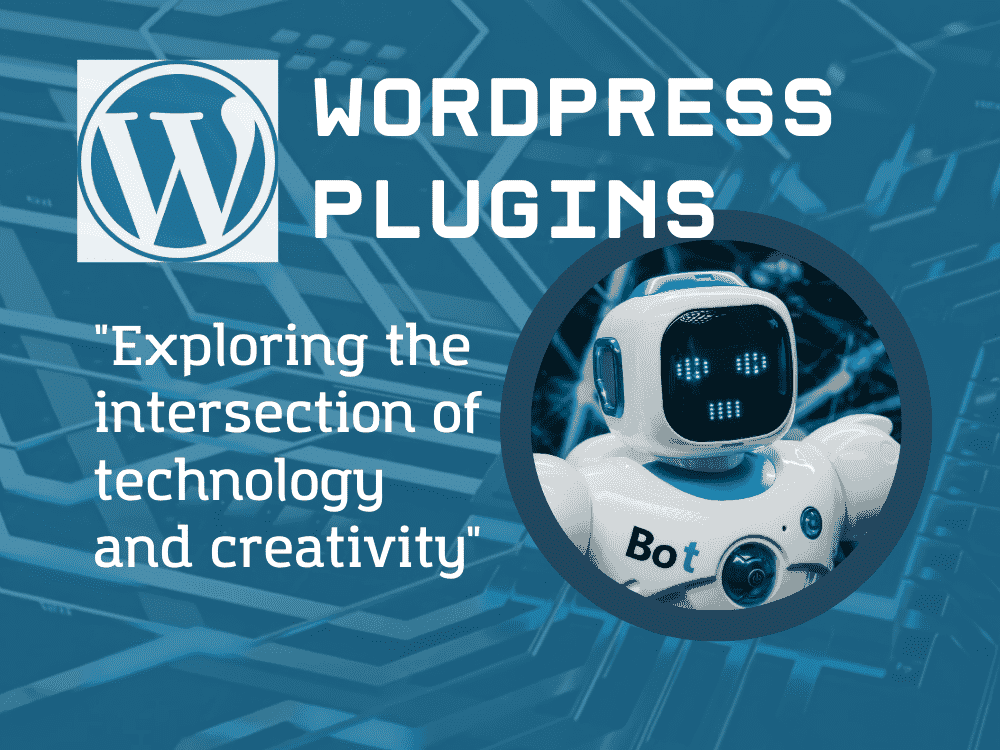Table of Contents
A custom WooCommerce dashboard can significantly enhance the user experience for your online store’s customers and administrators. By tailoring the dashboard to your specific needs, you can streamline operations, improve efficiency, and create a more engaging interface. In this guide, we’ll explore how to create a custom WooCommerce dashboard using popular plugins.
Why Customize Your WooCommerce Dashboard?
Before diving into the how-to, let’s consider the benefits of a custom dashboard:
- Improved User Experience: A tailored dashboard makes it easier for customers to navigate their account area.
- Increased Efficiency: Admins can access key information and perform tasks more quickly.
- Brand Consistency: Customize the look and feel to match your brand identity.
- Enhanced Functionality: Add features specific to your business needs.
Choosing the Right Plugins
Several plugins can help you create a custom WooCommerce dashboard. Here are some top options:
- Custom My Account Dashboard for WooCommerce
- WooCommerce User Dashboard
- UiPress
- Admin Columns
- Ultimate Dashboard
Let’s explore how to use these plugins to create your custom dashboard.
Step-by-Step Guide to Creating a Custom Dashboard
1. Install and Activate Your Chosen Plugin
For this guide, we’ll use the “Custom My Account Dashboard for WooCommerce” plugin as an example. After installation and activation, you’ll find new options in your WordPress admin panel.
2. Configure Basic Settings
Navigate to the plugin settings and configure the basic layout:
- Choose between a custom or pre-built dashboard template
- Select the menu position (left, right, or top)
- Set up color schemes to match your brand
3. Customize Dashboard Elements
Most plugins allow you to add, remove, or modify dashboard elements:
- Add Custom Widgets: Create widgets for recent orders, downloads, or account information.
- Customize Icons: Choose icons that represent each section of the dashboard.
- Rearrange Elements: Use drag-and-drop functionality to organize your dashboard layout.
4. Create Custom Endpoints
Many plugins allow you to create custom endpoints or tabs in the dashboard:
- Add new sections like “Support” or “Rewards”
- Customize the content of these new sections using a WYSIWYG editor
- Set visibility rules based on user roles
5. Enhance with Additional Features
Depending on your chosen plugin, you may have access to advanced features:
- Banner Management: Add promotional banners to specific dashboard sections.
- User Avatar Customization: Allow users to upload custom profile pictures.
- Performance Widgets: Display sales data or other key metrics.
6. Optimize for Mobile
Ensure your custom dashboard is responsive and works well on mobile devices. Most quality plugins will handle this automatically, but it’s worth testing thoroughly.
7. Test and Refine
After setting up your custom dashboard:
- Test all functionalities thoroughly
- Gather feedback from team members and select customers
- Make adjustments based on user experience and performance metrics
Best Practices for Custom WooCommerce Dashboards
- Keep It Simple: Don’t overwhelm users with too much information or too many options.
- Prioritize Important Information: Place the most crucial elements prominently.
- Maintain Consistency: Ensure the custom dashboard aligns with your overall site design.
- Regular Updates: Keep your chosen plugin updated for security and new features.
- Performance Monitoring: Ensure the custom dashboard doesn’t slow down your site.
Conclusion
Creating a custom WooCommerce dashboard using plugins is an effective way to enhance your online store’s functionality and user experience. By carefully selecting the right plugin and thoughtfully customizing the dashboard elements, you can create an interface that serves both your customers and your business needs efficiently.
Remember, the key to a successful custom dashboard is balancing functionality with simplicity. Regularly gather user feedback and be prepared to make adjustments to ensure your dashboard continues to meet the evolving needs of your e-commerce business.
By following this guide and implementing these best practices, you’ll be well on your way to creating a powerful, user-friendly custom WooCommerce dashboard that sets your online store apart from the competition.