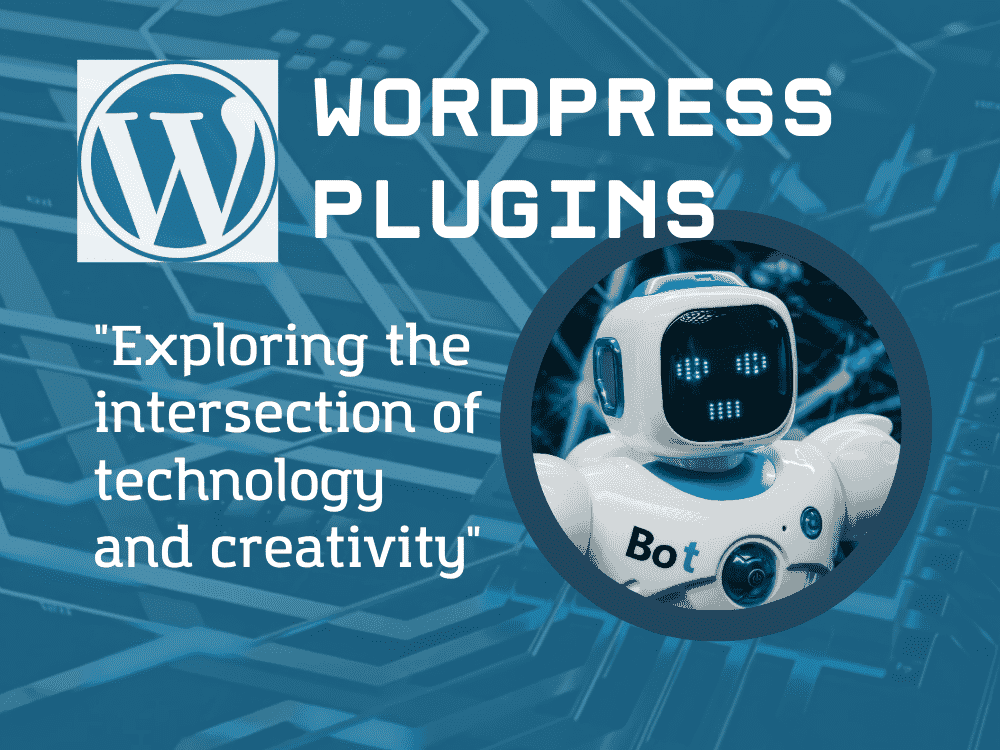Table of Contents
Using Maintenance Mode Plugins for Client Previews
As a web developer, one of the most important aspects of your job is presenting your work to clients and getting their feedback. However, allowing clients to view unfinished websites can lead to confusion, feedback overload, and even security risks. This is where maintenance mode plugins come in handy.
Maintenance mode plugins allow you to put your WordPress site into an “under construction” state, where only you and your team can access the site while clients see a custom maintenance page. This ensures that your client’s feedback is focused and that your site remains secure until it’s ready for launch.
In this blog post, we’ll explore how to use maintenance mode plugins effectively for client previews, ensuring a smooth and efficient feedback process.
Benefits of Using Maintenance Mode for Client Previews
Focused Feedback:
By showing clients a maintenance page instead of an unfinished site, you can ensure that their feedback is focused on specific areas you want them to review, rather than getting overwhelmed by unfinished elements. This helps streamline the feedback process and ensures that you receive actionable insights.
Improved Security:
Allowing clients to view an unfinished site can pose security risks, as they may have access to sensitive areas or features. Maintenance mode plugins prevent unauthorized access to your site while it’s under development, protecting your client’s data and your own intellectual property.
Professional Appearance:
A well-designed maintenance page can give clients a polished and professional impression of your work, even if the site itself is not yet complete. This helps build trust and confidence in your abilities as a web developer.
Efficient Workflow:
Using maintenance mode streamlines your development workflow by allowing you to work on the site without disrupting the client’s experience or receiving premature feedback. This helps you stay focused and productive, ultimately delivering a better end product.
How to Use Maintenance Mode Plugins for Client Previews
Choose a Maintenance Mode Plugin:
Select a plugin that offers features suitable for your needs, such as customizable maintenance pages, user whitelisting, and compatibility with your existing theme and plugins. Some popular options include SeedProd, Elementor Maintenance Mode, and WP Maintenance Mode. Take the time to evaluate each plugin’s features and reviews to ensure that it meets your specific requirements.
Create a Maintenance Page:
Use your chosen plugin to design a maintenance page that reflects your brand and the site you’re developing. Include relevant information for your client, such as a progress update, expected launch date, and a call-to-action for providing feedback. Ensure that the maintenance page is visually appealing and easy to navigate.
Configure User Access:
Set up user access permissions to ensure that only you, your team, and the client can view the site during development. Most maintenance mode plugins offer whitelisting features that allow you to specify which users can bypass the maintenance page. Double-check your settings to ensure that the correct users have access.
Provide Client Access:
When you’re ready to share the site with your client, grant them access by adding their user account to the whitelist. This ensures that they can view the site without disrupting your development workflow. Communicate clearly with your client about the process and provide any necessary instructions.
Gather Feedback:
Encourage your client to provide feedback through the maintenance page, such as a feedback form or a link to a project management tool. This keeps all feedback centralized and organized, making it easier for you to track and address issues. Provide clear instructions on how to submit feedback to ensure that you receive the information you need.
Update and Iterate:
As you incorporate your client’s feedback and make changes to the site, update the maintenance page with progress updates and a revised launch date if necessary. This keeps your client informed and helps manage their expectations throughout the development process.
Launch the Site:
Once the site is complete and approved by the client, simply deactivate the maintenance mode plugin to make the site publicly accessible. Ensure that all necessary content and features are in place before launching, and perform thorough testing to identify and resolve any issues.
Best Practices for Using Maintenance Mode Plugins
Choose a Plugin that Fits Your Needs:
Consider factors such as customization options, user access controls, and compatibility with your existing setup when selecting a maintenance mode plugin. Prioritize features that are important for your specific project and client needs.
Design a Professional Maintenance Page:
Ensure that your maintenance page reflects your brand and provides a positive user experience for your client. Use high-quality images, clear messaging, and a clean layout to create a visually appealing and engaging page.
Communicate Effectively:
Keep your client informed about the development process, expected launch dates, and any changes to the timeline. Regular communication helps manage expectations and ensures a smooth feedback process. Use the maintenance page to provide updates and set clear expectations for when the site will be ready for launch.
Test Thoroughly:
Before sharing the site with your client, test the maintenance mode plugin extensively to ensure that it’s functioning correctly and that your client can access the site without any issues. Check for compatibility with your existing theme and plugins, and ensure that the maintenance page loads quickly and displays correctly on various devices and browsers.
Maintain Security:
Keep your WordPress installation, plugins, and themes up-to-date to minimize security risks and protect your client’s data. Regularly monitor your site for any suspicious activity and take immediate action to address any security concerns.
By using maintenance mode plugins effectively for client previews, you can streamline your development workflow, improve client communication, and deliver high-quality websites that meet your client’s expectations. Remember to choose the right plugin, design a professional maintenance page, and communicate clearly throughout the development process.